Adding bullet points in Trados Studio 2011 Thread poster: David Rumsey
|
|---|
David Rumsey 
Canada
Local time: 15:52
Member (2004)
Swedish to English
+ ...
Does anyone know how to add bullets to segments in Trados Studio 2011. They appear in the source segments, but the only solution I have come up with is to copy the source into the target column and then replace all of the text except the bullets. Is there any way to add a bullet to the QuickInsert Toolbar.
Suggestions?
| | | | Jean-Pierre Artigau (X)
Canada
Local time: 18:52
English to French
+ ...
| Ctrl C, Ctrl V | Nov 9, 2012 |
You don't have to copy your source segment. You can use the copy-paste function just as in any word-processing software (Ctrl C, Ctrl V). You copy the bullet once (Ctrl C), then you can paste it as many times as you need as long as you don't intend to copy something else.
This is easier than using the QuickInsert Toolbar.
Jean-Pierre
[Edited at 2012-11-09 00:13 GMT]
| | | | Stephen Fennell 
United Kingdom
Local time: 23:52
Member (2010)
French to English
+ ...
| What if the source has a dash and you want a bullet? | Apr 18, 2013 |
French texts tend to use hyphens or even full stops, not bullets. They also tend not to indent them. I always feel this doesn't look very English (do other people agree? I doubt my judgement after seeing French texts so often!), so I would like to be able to type a bullet point, but I can't find one in Trados. The only solution I've found is to open Word, type a single bullet (by going Insert > Symbol and hunting around for the right sized bullet), copying the bullet, and then pasting it into Tr... See more French texts tend to use hyphens or even full stops, not bullets. They also tend not to indent them. I always feel this doesn't look very English (do other people agree? I doubt my judgement after seeing French texts so often!), so I would like to be able to type a bullet point, but I can't find one in Trados. The only solution I've found is to open Word, type a single bullet (by going Insert > Symbol and hunting around for the right sized bullet), copying the bullet, and then pasting it into Trados. It worked, and of course you can always just keep on pasting it into every line where you are going to need a bullet before resuming translating, but it seems a bit laborious when you're using a labour-saving tool like Trados. ▲ Collapse
| | | | George Cook
United Kingdom
Local time: 23:52
French to English
+ ...
| QuickInsert is the answer | Apr 19, 2013 |
I noticed this thread yesterday and was curious about Stephen's question, so I've been fiddling around with Studio since, and the answer is:
Yes, you can add a bullet-point to the QuickInsert list.
I did this as follows:
1) Open Studio with no project open.
2) Go to Tools -> Options -> File Types, and select the filetype you want to add the bullet to.
By the way, am I the only one that finds it slightly bizarre that QuickInsert options ha... See more I noticed this thread yesterday and was curious about Stephen's question, so I've been fiddling around with Studio since, and the answer is:
Yes, you can add a bullet-point to the QuickInsert list.
I did this as follows:
1) Open Studio with no project open.
2) Go to Tools -> Options -> File Types, and select the filetype you want to add the bullet to.
By the way, am I the only one that finds it slightly bizarre that QuickInsert options have to be changed for each separate filetype?
3) Select QuickInsert, and click Add
4) Give it a name (I suspect it doesn't really matter what you call it) - I went for "Bullet".
5) Insert the bullet point symbol (Alt + 0149) in the "Start text" field (if it doesn't work, copy and paste from Word), and tick the "Display on Toolbar" option.
This will now be enabled on all your new projects that involve the relevant filetype.
As an aside, the "Display on Toolbar" is misleading; it won't actually be on the toolbar, but it will appear in the dropdown selection menu, where it will also tell you the keyboard shortcut (which is by far the easiest way of using it).
In reply to David's original point, I would say that copying the entire segment across (Alt+Insert) and then overtyping everything except the bullet point is actually the best-practice scenario here, as it ensures that all the formatting information is preserved.
Hope this helps.
[Edited at 2013-04-19 11:32 GMT] ▲ Collapse
| | |
|
|
|
"George Cook" your answer is so helpful, many thanks
| | | | To report site rules violations or get help, contact a site moderator: You can also contact site staff by submitting a support request » Adding bullet points in Trados Studio 2011 | Protemos translation business management system | Create your account in minutes, and start working! 3-month trial for agencies, and free for freelancers!
The system lets you keep client/vendor database, with contacts and rates, manage projects and assign jobs to vendors, issue invoices, track payments, store and manage project files, generate business reports on turnover profit per client/manager etc.
More info » |
| | Trados Business Manager Lite | Create customer quotes and invoices from within Trados Studio
Trados Business Manager Lite helps to simplify and speed up some of the daily tasks, such as invoicing and reporting, associated with running your freelance translation business.
More info » |
|
| | | | X Sign in to your ProZ.com account... | | | | | |