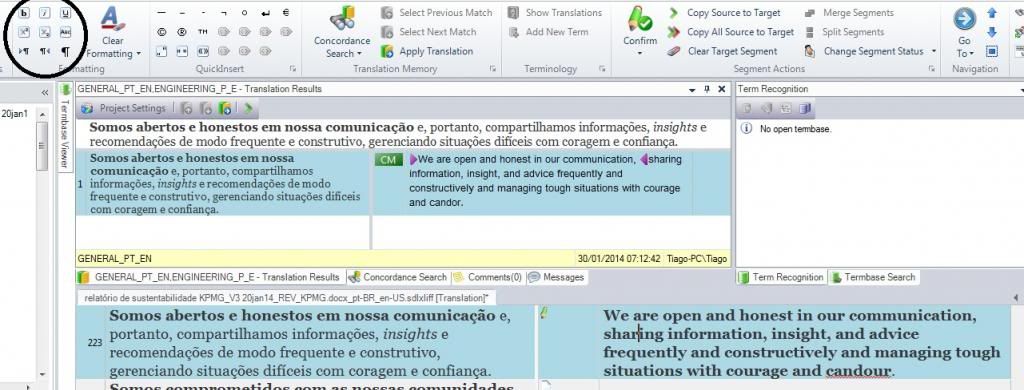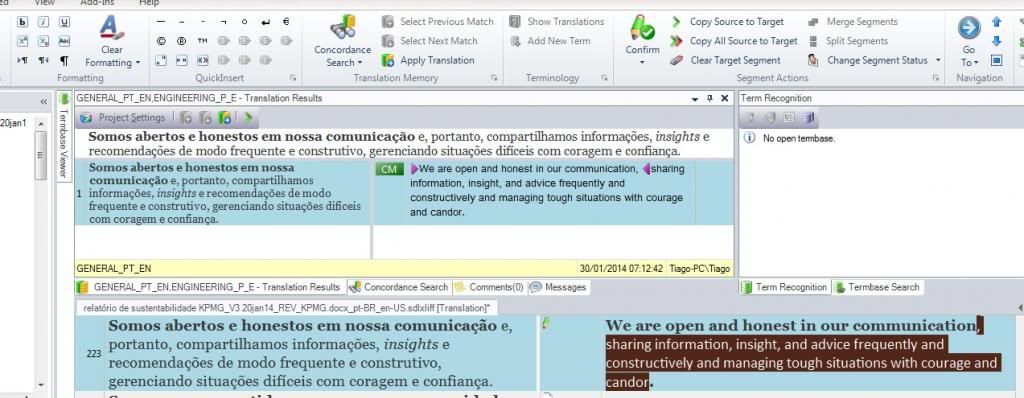| Pages in topic: < [1 2 3 4 5 6 7 8 9 10 11 12 13 14 15] > | SDL Trados 2014 New bugs & shortcomings Thread poster: Daniel Grigoras
|
|---|
| Just some responses... | Jan 22, 2014 |
Hi Doron,
I must admit I’m a little surprised by all this, and didn't respond immediately as I thought perhaps someone else would chip in. We actually have a specific BiDi forum in the Beta Community and many changes have been made to Studio 2011 and Studio 2014 so I wasn't expecting to see so many problems. I know you are an experienced translator, but you might find this article from Shai Nave interesting and perhaps useful : <... See more Hi Doron,
I must admit I’m a little surprised by all this, and didn't respond immediately as I thought perhaps someone else would chip in. We actually have a specific BiDi forum in the Beta Community and many changes have been made to Studio 2011 and Studio 2014 so I wasn't expecting to see so many problems. I know you are an experienced translator, but you might find this article from Shai Nave interesting and perhaps useful : http://goo.gl/7s4Q6y
In the meantime I’ve commented on your points based on my understanding, but please feel free to email me directly with more details or if you would like to participate in the Beta Community to help make sure we have covered everything you think we have missed : [email protected]
Doron Greenspan MITI wrote:
1. Can't select and drag
- As you do in any text displaying software - click on the first word and drag the mouse forward to select the rest of the sentence/line/next words (even by using only keyboard shortcuts).
I’m struggling with this because I can do this using the mouse or keyboard shortcuts. Maybe this is a specific BiDi issue, but it would be good if you can send me a file containing text that won't do it?
Doron Greenspan MITI wrote:
2. Sorting files by date
- Files display still doesn't have any "sort by date" option, it's amazing! With so many files, finding any old file becomes a nightmare.
I agree with you here, it would indeed be a useful feature. If you do this regularly you can work around it by renaming the files first - http://wp.me/p2xDjK-tL - but I agree it would be nice to have more features in this part of the product.
Doron Greenspan MITI wrote:
3. Old Hebrew issues
- The problems we had with Hebrew for years (since S 2009) still exist, and that's amazing too, since I pointed them to SDL so long ago.
This is the part I’m most surprised about, but I would welcome further input as I have said because we have done a lot of work in improving BiDi capability since the launch of 2009 and are still very committed to improving this further as necessary.
Doron Greenspan MITI wrote:
4. Dates order in the Files side-window display
- The dates of the various files entered into the Files display are ordered in a funny old way:
2013.12.30 comes before
2013.2.30.
I have to admit I don't understand this point and could not see where you are referring to. I think a screenshot would help me anyway.
Doron Greenspan MITI wrote:
5. Alt+[X] shortcuts
- In the new ribbon display you can't trust any Alt+ shortcut, since they all now do marvellous things opening up unnecessary menus/dropdowns...
This is true... but I would not say you can’t trust them. Alt+ shortcuts are now reserved for the ribbon so on the whole you should not expect anything else. This does open up more possibilities for working with the keyboard, but it does also mean changing the way you did some things because the shortcuts have in some cases changed as well.
Regards
Paul
[Edited at 2014-01-22 07:49 GMT] ▲ Collapse
| | | | | Sent the relevant screen captures | Jan 27, 2014 |
Hi Paul,
Thanks for your in-depth reply!
I've just sent you more explanations and the relevant screen captures.
I'll be happy to share with everyone here any solutions you suggest, as I can't add screen captures here.
Best, Doron
| | | | | Can not reach end of segment, using End button | Jan 29, 2014 |
When I do mouse-click into last row of segment and go to end of the row by clicking END button on keyboard, cursor goes to position "last -1", so it do not reach the end. Then it is not possible to delete last character by pressing DEL and when I continue writing, characters are inserted in wrong place. Also position of cursor moves more left, while real writing position not changing.
| | | | Joseph Leist
Sweden
Local time: 03:45
Swedish to German
+ ...
| New version of "Object reference not set to an instance of an object."-error | Jan 30, 2014 |
Since last week, my colleague gets this error when opening a second document for translation. It is no problem opening the first document. But when opening another one we get the error prompt and Studio needs to be restarted to be able to open a new document for translation.
Any suggestions?
The detailed error prompt is as follows:
I get this error
- Object reference not set to an instance of an object. - System.NullReferenceException, mscorli... See more Since last week, my colleague gets this error when opening a second document for translation. It is no problem opening the first document. But when opening another one we get the error prompt and Studio needs to be restarted to be able to open a new document for translation.
Any suggestions?
The detailed error prompt is as follows:
I get this error
- Object reference not set to an instance of an object. - System.NullReferenceException, mscorlib, Version=4.0.0.0, Culture=neutral, PublicKeyToken=b77a5c561934e089 Sdl.TranslationStudio.Editor -
- SDL Trados Studio 11.0.0.0 11.0.3688.0 Microsoft Windows 7 Enterprise Service Pack 1 1033 1252 CLASOHLSON\blh 4.0.30319.1008 BCL10097 True 4062464 MB ▲ Collapse
| | |
|
|
|
| Formatting - continued | Jan 30, 2014 |
SDL Support wrote: TiagoVanRheenen wrote:
Having to clear all formatting is quite obviously not ideal. If you had, for instance, text formatted as bold, italic and underlined, and you wanted to remove the underline, you would have to first clear formatting and then add the bold and italic (three steps), instead of simply removing the underline with a button or shortcut key (one step). One forum member suggested displaying tags so we can see where the bold is but, as I said in my reply to her, I am not like the guy in The Matrix who could see redheads in streaming numbers. I need to work with plain text.
In this case you just select the underline and remove formatting... no need to remove everything. It is consistent because irrespective of the tags being used it’s the same approach. TiagoVanRheenen wrote:
There is also another issue, but to explain it I will first describe a typical translation scenario (for me):
A client sends an invitation to tender in PDF and wants to have it translated quickly so they can respond with a proposal. I use OCR software to convert the PDF to Word before working on it in Trados. The original text uses Arial font, and the OCR software converts this correctly but also adds hidden fonts (ex: Calibri) in places like blank spaces or after words in bold. If I Clear Formatting, the text changes to that hidden font. The client will not allow me time to format the text perfectly before starting, but does want things like defined terms in bold, italics and other formatting to be as in the original. I also often need to rearrange sentence structure, which means I need to be able to add and remove text formatting at will and quickly.
In this scenario, it would be best to have complete formatting features as in Word, including the paintbrush feature so I could copy formatting over from the source segment. If the formatting buttons have been removed in SDL Trados 2014 for lack of space, I would suggest removing or hiding the quick insert section, which I never use. Having complete formatting capabilities is absolutely essential.
I don't really follow this at all. The formatting buttons have not been removed. It somehow seems as though you are describing a problem that doesn't exist. On having complete formatting features as in Word. This is simply unnecessary. This is not a word processor... the idea is that you take the source and faithfully replicate it in the target. You may add some simple changes using the formatting available, but you certainly should not need full Word formatting capability. PDFs are not the best way to work, but I do appreciate this is reality. I think with this format it always make sense to tidy the file up in the converted Word file first. It would surely not take that long if you have to handle formatting in Studio anyway, and then when you get the file for translation it will be much easier to work with as there will be less useless tags. Regards Paul
Paul,
While I appreciate your being out here replying to frustrated translators, I don't find your replies satisfactory or helpful. I have come across a good example to illustrate my point so I will post it here.
In the image below I am working on a Word document and I have come across a segment that has an exact match in the memory except for the formatting. I want to change the formatting to Times New Roman as in the original but I don't have a Paintbrush or any other option allowing me to do this (I don't care whether Trados is a word processor or not. If it is used to work on formatted documents it needs to provide formatting capabilities to be of any use).
![]()  ![]()
The only option I have is to copy the text over to a word document, then copy source to target in Trados (to get the original formatting in Times New Roman), and then paste the text from Word back over the properly formatted text in the target segment, as I have done below:
![]() 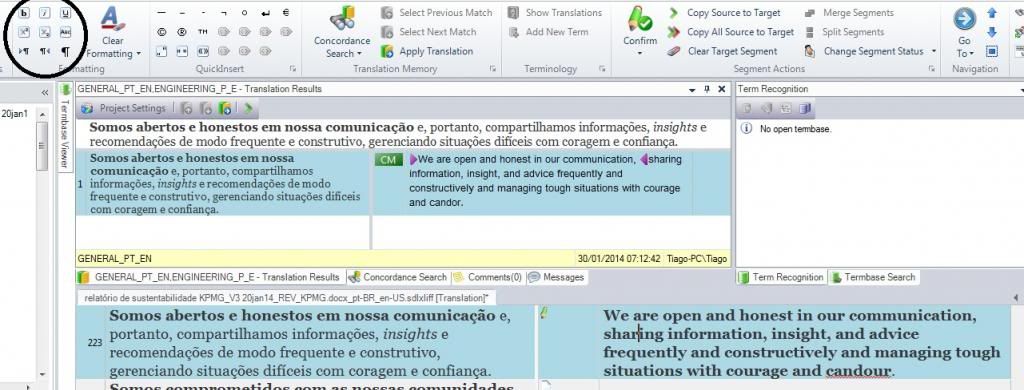 ![]()
I could then theoretically remove the bold from the last part of the sentence as in the original, but notice in the screenshot that we no longer have a "remove bold' button, which answers your remark that you "...don't really follow this at all. The formatting buttons have not been removed. It somehow seems as though you are describing a problem that doesn't exist." You have suggested clearing all formatting, but see what happens when I do:
![]() 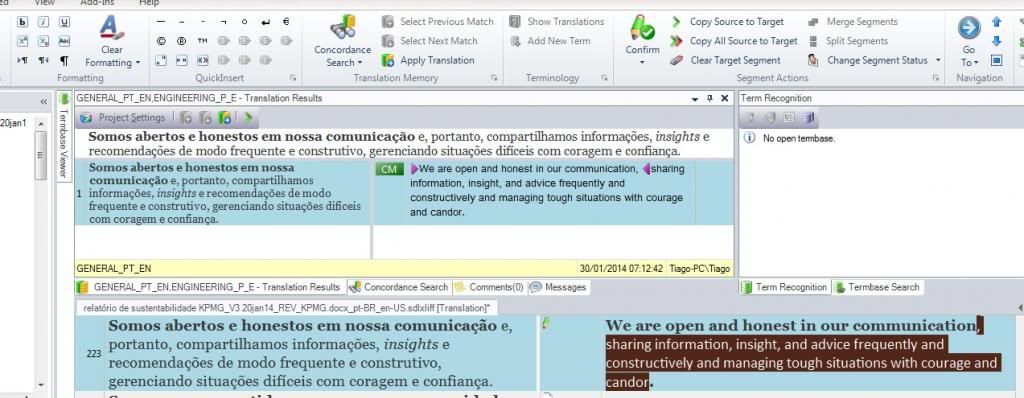 ![]()
The bold is removed, but the font also changes.
The only way around this is to copy source to target, display tags, and paste the text over from word between the appropriate tags, as below:
![]()  ![]()
![]()  ![]()
So we're back to square one, working exactly the same way as in Tag Editor. The only thing we get in Trados 2014 is a fancy interface, but no real value for real-life translation. If Microsoft Word required you to look at code as you work (which to me is what tags are), it would soon be replaced by a competitor. I believe this will be Trados SDL's fate if it doesn't take what translators are saying seriously. Translators need flexibility to use their creativity and translate the original meaning in a graceful and natural-sounding way for the target reader. This often means changing sentence structure and therefore the formatting. Translators who stick to word-for-word translation will soon be replaced by software translation and driven out of business. This answers your comment: "This is not a word processor... the idea is that you take the source and faithfully replicate it in the target."
[Edited at 2014-01-30 19:40 GMT]
| | | | | Aligning documents | Jan 30, 2014 |
While in the process of creating a new TM by aligning two documents I have accidentally marked a TU for deletion. By doing so I have found that it cannot be unmarked !? 
Moreover, from a total of 5 pages only 1.5 pages were aligned. What happened with the rest of the text?
PS: I learned that in the TM View Studio displays only 50 TUs per page. Indeed, only 50 TUs are displayed. However, the left-right arr... See more While in the process of creating a new TM by aligning two documents I have accidentally marked a TU for deletion. By doing so I have found that it cannot be unmarked !? 
Moreover, from a total of 5 pages only 1.5 pages were aligned. What happened with the rest of the text?
PS: I learned that in the TM View Studio displays only 50 TUs per page. Indeed, only 50 TUs are displayed. However, the left-right arrows are grey and pressing them returns no additional pages.
[Edited at 2014-01-30 19:14 GMT] ▲ Collapse
| | | | | Maybe this will help... | Jan 30, 2014 |
TiagoVanRheenen wrote:
...
So we're back to square one, working exactly the same way as in Tag Editor. The only thing we get in Trados 2014 is a fancy interface, but no real value for real-life translation. If Microsoft Word required you to look at code as you work (which to me is what tags are), it would soon be replaced by a competitor. I believe this will be Trados SDL's fate if it doesn't take what translators are saying seriously. Translators need flexibility to use their creativity and translate the original meaning in a graceful and natural-sounding way for the target reader. This often means changing sentence structure and therefore the formatting. Translators who stick to word-for-word translation will soon be replaced by software translation and driven out of business. This answers your comment: "This is not a word processor... the idea is that you take the source and faithfully replicate it in the target."
I have prepared a video that attempts to replicate the sort of scenario you have and then how you deal with it in the editor. I think my answers are ok so far, but I also think I can see from your screenshots that perhaps they would not help unless you knew a little more about how Studio works, both in terms of how tags are handled as well as how they are stored in the TM. I hope this explains it better than I have so far : http://youtu.be/K-InScovJEY
Regards
Paul
| | | |
D.D.G. wrote: While in the process of creating a new TM by aligning two documents I have accidentally marked a TU for deletion. By doing so I have found that it cannot be unmarked !?  Moreover, from a total of 5 pages only 1.5 pages were aligned. What happened with the rest of the text? PS: I learned that in the TM View Studio displays only 50 TUs per page. Indeed, only 50 TUs are displayed. However, the left-right arrows are grey and pressing them returns no additional pages. [Edited at 2014-01-30 19:14 GMT]
.. you could use these commands to discard the deletion command:

You could also display more pages by default:

And you can navigate through the pages like this (note the shortcut too):

Regards
Paul
| | |
|
|
|
| What version of Studio, and what Build? | Jan 30, 2014 |
Aivars Zarins wrote:
When I do mouse-click into last row of segment and go to end of the row by clicking END button on keyboard, cursor goes to position "last -1", so it do not reach the end. Then it is not possible to delete last character by pressing DEL and when I continue writing, characters are inserted in wrong place. Also position of cursor moves more left, while real writing position not changing.
This sounds like a problem that has been fixed already. I can’t repro this anyway.
Regards
Paul
| | | | | TM view: left-right arrows | Jan 31, 2014 |
Dear Paul,
I guess that I've used the wrong left-right arrows:

I don't understand what's the difference between them. The lower ones are greyish and inactive. Somehow I did not see the upper ones.
As regards "Discard TU changes," I've seen it but in my rush read it as "Discard TM changes." Apologies for that.
[Edited at 2014-01-31 10:37 GMT]
| | | |
D.D.G. wrote:
I don't understand what's the difference between them. The lower ones are greyish and inactive. Somehow I did not see the upper ones.
... opening up many TMs at the same time. More than can fit in the tabbed view. As soon as they exceed what you can see in one go the arrows become active and then you can navigate with these between the TMs.
Regards
Paul
| | | | | Trados SDL 2014 formatting issue solved (copying formatting from source to target)! Tks Paul | Jan 31, 2014 |
SDL Support wrote: TiagoVanRheenen wrote:
...
So we're back to square one, working exactly the same way as in Tag Editor. The only thing we get in Trados 2014 is a fancy interface, but no real value for real-life translation. If Microsoft Word required you to look at code as you work (which to me is what tags are), it would soon be replaced by a competitor. I believe this will be Trados SDL's fate if it doesn't take what translators are saying seriously. Translators need flexibility to use their creativity and translate the original meaning in a graceful and natural-sounding way for the target reader. This often means changing sentence structure and therefore the formatting. Translators who stick to word-for-word translation will soon be replaced by software translation and driven out of business. This answers your comment: "This is not a word processor... the idea is that you take the source and faithfully replicate it in the target."
I have prepared a video that attempts to replicate the sort of scenario you have and then how you deal with it in the editor. I think my answers are ok so far, but I also think I can see from your screenshots that perhaps they would not help unless you knew a little more about how Studio works, both in terms of how tags are handled as well as how they are stored in the TM. I hope this explains it better than I have so far : http://youtu.be/K-InScovJEY Regards Paul
Paul,
Thanks so much for your patient explanation. This is exactly what I was looking for. While the "ctrl + comma" function doesn't seem to work for me (maybe because I use a Brazilian ABNT standard keyboard?), the Ctrl key behaves in much the same way as the Paintbrush function in Microsoft Word, but with less cursor pointing. Many other translators facing formatting issues will likely find this video useful. I personally don't like having tags toggled on, but the Ctrl key seems to work without them.
Thanks again,
Tiago
P.S. For future versions, I would still suggest adding a full set of formatting shortcuts or buttons (or make it so, for instance, the Bold button can also be used to toggle bold off). It currently takes two clicks to toggle bold off (QuickInsert drop down arrow > No Bold). It's not a big deal, but we also have to browse through a list of quickinserts. Being able to this with a single click or shortcut key (ex: Ctrl+B) would significantly improve productivity.
| | |
|
|
|
| Studio 2014 crashes on repeated termbase editing | Feb 1, 2014 |
It's really sad that Studio 2014 simply crashes when I repeatedly add (and also merge and edit) new terms to the termbase.

Really, really sad.
| | | | Jo Macdonald 
Spain
Local time: 03:45
Italian to English
+ ...
| Go to comment | Feb 3, 2014 |
locks up program for a while unless there's a comment in the vicinity.
Looks like Studio is searching for the comment/bookmark and locks up for about 1-3 minutes in a big doc before it can find it.
| | | | | Highlight Icon Disappeared | Feb 3, 2014 |
Hi!
I've been reading this interesting thread and I can see I have had some of the problems you mentioned but apart from those, my highlight icon disappeared from the tool bar, in 2011 and in 2014.
In 2011 I can use CTRL +5 but in 2014 I cannot find the way to restore the icon or to set up a shortcut key.
If I open a file (just 1) to translate the highlight option is in QUICK INSERT but if I open a file within a project there is no highlight option/icon.
Has anyone had ... See more Hi!
I've been reading this interesting thread and I can see I have had some of the problems you mentioned but apart from those, my highlight icon disappeared from the tool bar, in 2011 and in 2014.
In 2011 I can use CTRL +5 but in 2014 I cannot find the way to restore the icon or to set up a shortcut key.
If I open a file (just 1) to translate the highlight option is in QUICK INSERT but if I open a file within a project there is no highlight option/icon.
Has anyone had this problem and could solve it?
Thanks a lot!
[Edited at 2014-02-03 23:56 GMT] ▲ Collapse
| | | | | Pages in topic: < [1 2 3 4 5 6 7 8 9 10 11 12 13 14 15] > | To report site rules violations or get help, contact a site moderator: You can also contact site staff by submitting a support request » SDL Trados 2014 New bugs & shortcomings | Trados Business Manager Lite | Create customer quotes and invoices from within Trados Studio
Trados Business Manager Lite helps to simplify and speed up some of the daily tasks, such as invoicing and reporting, associated with running your freelance translation business.
More info » |
| | TM-Town | Manage your TMs and Terms ... and boost your translation business
Are you ready for something fresh in the industry? TM-Town is a unique new site for you -- the freelance translator -- to store, manage and share translation memories (TMs) and glossaries...and potentially meet new clients on the basis of your prior work.
More info » |
|
| | | | X Sign in to your ProZ.com account... | | | | | |