Tag error when trying to save target text in Trados Studio 2014 Thread poster: Tina Gross
|
|---|
Hi,
I'm having the same problem with a couple of word files (docx) in Trados Studio 2014: When I try to save the translated target text, I get the following error message: "Zieltext konnte nicht gespeichert werden (Target text could not be saved - I use the program in German): The 'w:p' start tag on line 24 position 2 does not match the end tag of 'w:sdtContent'. Line 27, position 3."
I meticulously checked the tags in the document - there are not many of them. I tried... See more Hi,
I'm having the same problem with a couple of word files (docx) in Trados Studio 2014: When I try to save the translated target text, I get the following error message: "Zieltext konnte nicht gespeichert werden (Target text could not be saved - I use the program in German): The 'w:p' start tag on line 24 position 2 does not match the end tag of 'w:sdtContent'. Line 27, position 3."
I meticulously checked the tags in the document - there are not many of them. I tried to pretranslate the docx again against the translation memory, which didn't help. Then I tried saving the docx as an rtf file, which brought about one pair of tags per letter in some places and obviously also doesn't really help. And I tried to disable tag checking in the file formats, but it didn't help either.
Any suggestions?
Any help would be greatly appreciated - otherwise I will have to translate a large number of word files with loads of repetitions manually ...
Thank you!!!!
Tina ▲ Collapse
| | | | Shai Navé 
Israel
Local time: 11:07
English to Hebrew
+ ...
| Run a Verify (F8) Check | Oct 24, 2013 |
The first thing to do is to run a Verify (by pressing F8 or from the Ribbon) check and correct any errors found, specifically those related to tags.
If the problem persists please report back.
[Edited at 2013-10-24 15:24 GMT]
| | | | | Verify check doesn't help! | Oct 25, 2013 |
Thank you for your advice, but that's what I've already done. The editor shows the same message that I get when I try to save the file and jumps to a segment in the document that does not contain any tags. Neither the segment before or after does. There are only 10 tags in this document and I've checked them over and over again ...
| | | | Shai Navé 
Israel
Local time: 11:07
English to Hebrew
+ ...
| Two more possible solutions | Oct 25, 2013 |
The original file might be corrupt. There are two methods to try and fix it.
First, create a TM of your translation if you don't already have one.
Method 1: Convert to RTF (or Doc)
1. Save the original file as RTF (and later as Doc if it doesn't work).
2. Re-translate it using the TM.
3. Create Target document.
4. Open it in Word and save it as Docx.
If this above doesn't work, the document might have a broken bookmark field in it... See more The original file might be corrupt. There are two methods to try and fix it.
First, create a TM of your translation if you don't already have one.
Method 1: Convert to RTF (or Doc)
1. Save the original file as RTF (and later as Doc if it doesn't work).
2. Re-translate it using the TM.
3. Create Target document.
4. Open it in Word and save it as Docx.
If this above doesn't work, the document might have a broken bookmark field in it.
Method 2: Remove all bookmarks from the original document
1. Open the original document in Word.
2. Goto to the Insert tab.
3. Under the Links group select the Bookmark command.
4. Select the Hidden Bookmarks checkbox at the bottom of the window to display all bookmarks in the document.
5. Remove all of them.
6. Save the file, open it in Studio (with or without re-translating it) and try to save it as target. ▲ Collapse
| | |
|
|
|
Thank you so much Shai! Your Method 1. worked! I really appreciate the advice.
All the very best,
Mhairi.
| | | | | Unbelievable Solution! | May 27, 2015 |
Guys, you won't believe how I solved this problem:
I opened the sdkxliff file in question with the standard Windows editor and searched for the string "bookmarkend" and found this:
ph name="bookmarkend" word-end="false" bookmarkend id="0" ...
After fiddling around with that and causing lots of errors and frustration, I simply erased one character - turning the second "bookmarkend" into "bookmarknd".
Guess what - it worked! I got my target doc... See more Guys, you won't believe how I solved this problem:
I opened the sdkxliff file in question with the standard Windows editor and searched for the string "bookmarkend" and found this:
ph name="bookmarkend" word-end="false" bookmarkend id="0" ...
After fiddling around with that and causing lots of errors and frustration, I simply erased one character - turning the second "bookmarkend" into "bookmarknd".
Guess what - it worked! I got my target document and it looks OK!
Hope that helps,
Lutz
[Edited at 2015-05-27 16:29 GMT] ▲ Collapse
| | | | 2nl (X) 
Netherlands
Local time: 10:07
| Nice work-around | May 27, 2015 |
Hi Lutz,
Your suggested solution is indeed a nice one, but I cannot stop wondering whether this is a Studio issue or an MS Word issue. Perhaps Paul can tell us? Is it Studio handling bookmarks not correctly?
Cheers,
Hans
| | | | | No bookmark to find in Word | May 27, 2015 |
Hi Hans,
I couldn't find any bookmarks in the document. However, it was converted from Framemaker, so there may be some hidden ones.
Lutz
2nl wrote:
Hi Lutz,
Your suggested solution is indeed a nice one, but I cannot stop wondering whether this is a Studio issue or an MS Word issue. Perhaps Paul can tell us? Is it Studio handling bookmarks not correctly?
Cheers,
Hans
| | |
|
|
|
| Many thanks Shai! 'Method 1' is great;) | Dec 20, 2015 |
Shai Navé wrote:
The original file might be corrupt. There are two methods to try and fix it.
First, create a TM of your translation if you don't already have one.
Method 1: Convert to RTF (or Doc)
1. Save the original file as RTF (and later as Doc if it doesn't work).
2. Re-translate it using the TM.
3. Create Target document.
4. Open it in Word and save it as Docx.
If this above doesn't work, the document might have a broken bookmark field in it.
Method 2: Remove all bookmarks from the original document
1. Open the original document in Word.
2. Goto to the Insert tab.
3. Under the Links group select the Bookmark command.
4. Select the Hidden Bookmarks checkbox at the bottom of the window to display all bookmarks in the document.
5. Remove all of them.
6. Save the file, open it in Studio (with or without re-translating it) and try to save it as target.
| | | | | Would this method 1 work with xml files too? | Dec 28, 2015 |
Daniela Alunni wrote: Shai Navé wrote:
The original file might be corrupt. There are two methods to try and fix it.
First, create a TM of your translation if you don't already have one.
Method 1: Convert to RTF (or Doc)
1. Save the original file as RTF (and later as Doc if it doesn't work).
2. Re-translate it using the TM.
3. Create Target document.
4. Open it in Word and save it as Docx.
If this above doesn't work, the document might have a broken bookmark field in it.
Method 2: Remove all bookmarks from the original document
1. Open the original document in Word.
2. Goto to the Insert tab.
3. Under the Links group select the Bookmark command.
4. Select the Hidden Bookmarks checkbox at the bottom of the window to display all bookmarks in the document.
5. Remove all of them.
6. Save the file, open it in Studio (with or without re-translating it) and try to save it as target.
| | | | Shai Navé 
Israel
Local time: 11:07
English to Hebrew
+ ...
| No, unless the XML content is stored in a Word file | Dec 28, 2015 |
Unfortunately, it works only for Word documents. With the new Word file filter in Studio 2015 these errors should be, save for extreme cases perhaps, a thing of the past.
If you are dealing with a true XML (as in plain text) file, the problem is elsewhere.
| | | | Jose&SteveLilly
Netherlands
Local time: 10:07
Member (2011)
Dutch to English
+ ...
| I'm getting the following error on a 54,000 word project that saved ok previously. Any advice? | Dec 9, 2016 |
Shai Navé wrote:
Unfortunately, it works only for Word documents. With the new Word file filter in Studio 2015 these errors should be, save for extreme cases perhaps, a thing of the past.
If you are dealing with a true XML (as in plain text) file, the problem is elsewhere.
[Edited at 2016-12-09 10:09 GMT]
[Edited at 2016-12-09 10:10 GMT]
| | |
|
|
|
Jose&SteveLilly
Netherlands
Local time: 10:07
Member (2011)
Dutch to English
+ ...
| I'm getting the following error on a 54,000 word project that saved ok previously. Any advice? | Dec 9, 2016 |
Shai Navé wrote:
Unfortunately, it works only for Word documents. With the new Word file filter in Studio 2015 these errors should be, save for extreme cases perhaps, a thing of the past.
If you are dealing with a true XML (as in plain text) file, the problem is elsewhere.
[Edited at 2016-12-09 10:10 GMT]
| | | | Shai Navé 
Israel
Local time: 11:07
English to Hebrew
+ ...
| Run the tag verifier | Dec 9, 2016 |
Run the Tag verifier (the Verify command) and correct any issues it detects.
If this didn't help (it should if the file previously saved correctly) and you are using Studio 2015 and above, make sure the Word 2007-2016 file type is enabled and before (i.e. above on the file types list) all the other Word file types. Then recreate the project and use the TM to translate everything.
| | | | To report site rules violations or get help, contact a site moderator: You can also contact site staff by submitting a support request » Tag error when trying to save target text in Trados Studio 2014 | CafeTran Espresso | You've never met a CAT tool this clever!
Translate faster & easier, using a sophisticated CAT tool built by a translator / developer.
Accept jobs from clients who use Trados, MemoQ, Wordfast & major CAT tools.
Download and start using CafeTran Espresso -- for free
Buy now! » |
| | Trados Business Manager Lite | Create customer quotes and invoices from within Trados Studio
Trados Business Manager Lite helps to simplify and speed up some of the daily tasks, such as invoicing and reporting, associated with running your freelance translation business.
More info » |
|
| | | | X Sign in to your ProZ.com account... | | | | | |