How to translate a Word table in Trados as a bilingual file? Thread poster: Agnieszka Jabłońska
|
|---|
Hello,
I apologise, as this is a very basic question, but I'm not so advanced with Trados myself..
I have an English master document with text in a table, the translation must be inserted in the Target column, and the document must be delivered with both Source and Target columns visible.
When I translate it in Trados and then convert it back into Word, the Source text is *replaced* with the Target language.
Is there any way to process the file in ord... See more Hello,
I apologise, as this is a very basic question, but I'm not so advanced with Trados myself..
I have an English master document with text in a table, the translation must be inserted in the Target column, and the document must be delivered with both Source and Target columns visible.
When I translate it in Trados and then convert it back into Word, the Source text is *replaced* with the Target language.
Is there any way to process the file in order to end up with the Word document with the Source text and Target text both visible, in 2 separate columns?
As far as I got to is to copy the Source text into the Target column, then 'lock' all text except the one in Target column - using the Protect Document function. But this has not worked, the Source text gets replaced, as well as the Target.
Am I doing it wrong, or is there another way of doing it? I know it's possible....
I'll be grateful for your advice!
Thank you
A.j. ▲ Collapse
| | | | Luca Vaccari 
Italy
Local time: 03:32
Swedish to Italian
+ ...
| Cut&paste after cleanup | Jan 21, 2014 |
Happens quite often. Simply translate and save target file. Then "move" the text from the source to the target column. And cut&paste the source text from the original file. May not be efficient, but simply a couple of steps, provided it's ONE chart which is not "broken" by lines involving merged into several columns. Then you have to divide the job into smaller batches and may be more time consuming.
| | | | | Translate in Word | Jan 21, 2014 |
Hi Agnieszka,
You can translate in Word file, provided that your Trados supports Word files. In this case paste the source to the target column and then translate only the target column. Do not even open segments in the source column. After Cleanup operation (which is a must to get only source, target and nothing else) the source will stay source and target will be target.
„When I translate it in Trados” -- do you mean you convert it to ttx format in Tagedito... See more Hi Agnieszka,
You can translate in Word file, provided that your Trados supports Word files. In this case paste the source to the target column and then translate only the target column. Do not even open segments in the source column. After Cleanup operation (which is a must to get only source, target and nothing else) the source will stay source and target will be target.
„When I translate it in Trados” -- do you mean you convert it to ttx format in Tageditor? In this case the solution is as follows:
- Before converting paste the source to target column.
- Open in ttx (TagEditor).
- Translate. Note that each segment will be repeated, as there are the same segments in source and target columns. During translation: In the first occurance of every segment copy the source. Translate only in the second occurance. This way you will keep the source and translate the target.
- Clean up to get your word file. It should be source unchanged and target translated.
HTH,
Mariusz ▲ Collapse
| | | | | Use TranslatorTools for Word | Jan 22, 2014 |
Hi,
You may want to preprocess the doc file with the following tool http://www.translatortools.net/word-bilingualassistant.html. All you have to do is copy your source text into target column and "hide" your source. After which open your doc in Trados and translate as usual. After getting the target file just "unhide" the source text to avoid any problems.
<... See more Hi,
You may want to preprocess the doc file with the following tool http://www.translatortools.net/word-bilingualassistant.html. All you have to do is copy your source text into target column and "hide" your source. After which open your doc in Trados and translate as usual. After getting the target file just "unhide" the source text to avoid any problems.
I find this tool very powerful and useful for the purpose. And it contains several more features which you might find useful as well. It is quite easy to install, after installation it appears in add-ons panel in Word.
Good luck. ▲ Collapse
| | |
|
|
|
| Why not just... | Jan 22, 2014 |
... copy source to target column and then hide the source column. You can do this in Trados Studio just by hiding the text in Word, or in Trados by using the appropriate style : http://goo.gl/okPqYJ
Then when you open the file for translation the only available text for translation will be the source that gets replaced by the target which is what you need.
An alternative, if some of the ta... See more ... copy source to target column and then hide the source column. You can do this in Trados Studio just by hiding the text in Word, or in Trados by using the appropriate style : http://goo.gl/okPqYJ
Then when you open the file for translation the only available text for translation will be the source that gets replaced by the target which is what you need.
An alternative, if some of the target column is already translated, is to copy the table into Excel and save as CSV or another delimited format. Then open in Studio and handle as described here : http://wp.me/p2xDjK-1d
Regards
Paul ▲ Collapse
| | | | | Soft line breaks | Jan 22, 2014 |
SDL Support wrote: An alternative, if some of the target column is already translated, is to copy the table into Excel and save as CSV or another delimited format. Then open in Studio and handle as described here : http://wp.me/p2xDjK-1d
This method will fail if the text contains soft line breaks.
Cheers
GG
| | | | | What version are you using? | Jan 22, 2014 |
Grzegorz Gryc wrote:
This method will fail if the text contains soft line breaks.
It works for me quite fine... in my simple test. The tricky part is copying the table into Excel without losing the soft returns. So you search and replace the soft returns in Word first with something that is unlikely to appear in the normal text. /##/ for example, and then copy ans paste the table into Excel.
Now, search and replace the /##/ in excel and replace with the soft return. To do this type the alt code Alt+010 into the replace box. It won't show up but it is there and when you replace all the text is as required.
Going back to Word is easier ad the soft returns are retained.
So a little fiddly but it can be done even with soft returns.
The real problem is when there is formatting in the font. The csv filetype won't support it.
Regards
Paul
| | | |
SDL Support wrote: Grzegorz Gryc wrote:
This method will fail if the text contains soft line breaks. It works for me quite fine... in my simple test. The tricky part is (...) So a little fiddly but it can be done even with soft returns.
Everything is possible wi' some fiddling 
In your first message, you should have wrote it doesn't work out of the box ;P
The real problem is when there is formatting in the font. The csv filetype won't support it.
The raw idea is:
- duplicate the first column,
- insert three fake columns populated with twtwin marks i.e. {0> (2nd column). <}0{> (4th column), <0} (6th column),
- convert the table to text,
- delete tabs for all columns but the first one,
- import in DVX using Workbench filter (memoQ will also do).
When translated, convert back the text to table.
Done.
Depending of the text, it may be necessary to replace all hard line breaks by soft ones.
With Studio, another wee fiddling may be necessary.
Of course, maybe I missed something but it should work...
Cheers
GG
[Edited at 2014-01-23 15:08 GMT]
| | |
|
|
|
Grzegorz Gryc wrote: Everything is possible wi' some fiddling  In your first message, you should have wrote it doesn't work out of the box ;P
Potentially you could fiddle with every filetype under the sun, but nobody would say it doesn't work out of the box without knowing what the actual content is first.
But you’re right of course... everything is possible with some fiddling and certainly you are the king of fiddlers!
Regards
Paul
ps... this is intended as a compliment!
| | | | | Devil in the conversions... | Jan 28, 2014 |
[quote]SDL Support wrote:
Grzegorz Gryc wrote: Everything is possible wi' some fiddling  In your first message, you should have wrote it doesn't work out of the box ;P
Potentially you could fiddle with every filetype under the sun, but nobody would say it doesn't work out of the box without knowing what the actual content is first.[quote]
Well, the procedure you described uses standard file types with no modification at all, the problem is:
- the copy-paste from Word to Excel doesn't works correctly for soft line breaks,
- the CSV filter is screwed up and the text after soft line break is truncated (at least it worked like that in Studio 2011).
When one is unaware of it, he may finish with corrupt data without noticing it.
But you’re right of course... everything is possible with some fiddling and certainly you are the king of fiddlers!
ps... this is intended as a compliment!
Ehm... no... I'm simply lazy, you overestimate me 
Cheers
GG
| | | | | how to "hide" the source text in Word | Jan 29, 2015 |
Andrey Korobeinikov wrote: Hi, You may want to preprocess the doc file with the following tool http://www.translatortools.net/word-bilingualassistant.html. All you have to do is copy your source text into target column and "hide" your source. After which open your doc in Trados and translate as usual. After getting the target file just "unhide" the source text to avoid any problems. I find this tool very powerful and useful for the purpose. And it contains several more features which you might find useful as well. It is quite easy to install, after installation it appears in add-ons panel in Word. Good luck.
Hi Andrey (and others),
Can you please explain how to "hide" the source text in Word?
Thank you very much,
Luciana
| | | | |
|
|
|
| Thank you, Grzegorz Gryc | Jan 14, 2016 |
Your suggestion worked for me.
| | | | To report site rules violations or get help, contact a site moderator: You can also contact site staff by submitting a support request » How to translate a Word table in Trados as a bilingual file? | Anycount & Translation Office 3000 | Translation Office 3000
Translation Office 3000 is an advanced accounting tool for freelance translators and small agencies. TO3000 easily and seamlessly integrates with the business life of professional freelance translators.
More info » |
| | TM-Town | Manage your TMs and Terms ... and boost your translation business
Are you ready for something fresh in the industry? TM-Town is a unique new site for you -- the freelance translator -- to store, manage and share translation memories (TMs) and glossaries...and potentially meet new clients on the basis of your prior work.
More info » |
|
| | | | X Sign in to your ProZ.com account... | | | | | |