Trados 2015: put target text in second column? Thread poster: Samuel Murray
|
|---|
Samuel Murray 
Netherlands
Local time: 16:38
Member (2006)
English to Afrikaans
+ ...
Hello everyone
Does Trados 2015 have the ability to translate DOCX files that consist of two-column tables, with the source text in the first column, so that the target text ends up in the second column? There are many, many files, so manually copying columns between files, or converting to and from Excel, is something I'd like to avoid.
Thanks
Samuel
| | | | | Text file format | Oct 6, 2015 |
Samuel Murray wrote:
Does Trados 2015 have the ability to translate DOCX files that consist of two-column tables, with the source text in the first column, so that the target text ends up in the second column? There are many, many files, so manually copying columns between files, or converting to and from Excel, is something I'd like to avoid.
Text file format or tab-limited file format can provide 2-column translation as you want in Trados. Please read Trados Help.
Soonthon L.
| | | | 564354352 (X) 
Denmark
Local time: 16:38
Danish to English
+ ...
| Do you know TransTools? | Oct 6, 2015 |
I don't know the answer to your question, but I find TransTools very useful. It allows you to hide text in a document so that this is not dealt with in Studio. I just translated a two-column document as you describe, and the workaround with TransTools is simple when it is just one document:
1. Copy source text to target text column.
2. Highlight all source text.
3. Open TransTools and tell it to hide all highlighted text.
4. Prepare your file in Studio as per usual... See more I don't know the answer to your question, but I find TransTools very useful. It allows you to hide text in a document so that this is not dealt with in Studio. I just translated a two-column document as you describe, and the workaround with TransTools is simple when it is just one document:
1. Copy source text to target text column.
2. Highlight all source text.
3. Open TransTools and tell it to hide all highlighted text.
4. Prepare your file in Studio as per usual.
5. Save your file as target in Studio.
6. Open the Word file and tell TransTools to unhide all hidden text.
7. Remove highlight colour.
This may sound fuzzy, but it is actually incredibly simple.
Works for Excel, too, and for other formats as well, I believe, though you may need to install more than just one add-in.
http://www.translatortools.net/ ▲ Collapse
| | | | Erik Freitag 
Germany
Local time: 16:38
Member (2006)
Dutch to German
+ ...
| Unnecessarily complicated | Oct 6, 2015 |
Gitte Hovedskov, MCIL wrote:
:
1. Copy source text to target text column.
2. Highlight all source text.
3. Open TransTools and tell it to hide all highlighted text.
4. Prepare your file in Studio as per usual.
5. Save your file as target in Studio.
6. Open the Word file and tell TransTools to unhide all hidden text.
7. Remove highlight colour.
Gitte,
Unless I'm missing something, that's unnecessarily complicated. Instead of higjlighting the source text and telling Transtools (which is an incredibly useful piece of software indeed!) to hide it, you can easily hide it yourself. After duplicating the source column into the target column, select the source column again, hit STRG+D and tick the hide option.
In the translated target file, select all (STRG+A), then hit STRG+D, and deselect the hide option.
In other words: Highlighting and de-highlighting text is superfluous.
However, this is probably not what Samuel is looking for, as he'll have to manually edit every single source file twice.
Regards,
Erik
| | |
|
|
|
564354352 (X) 
Denmark
Local time: 16:38
Danish to English
+ ...
Many thanks - I didn't know this function. Great to learn something new that makes life easier.
STRG = CTRL on an English keyboard, by the way, just in case others wonder as I did. 
And yes, I understood that Samuel was hoping for a direct Studio solution, I just thought this might be helpful until he finds such a solution. Even if it is tedious...
If there IS a Studio solution, I will defin... See more Many thanks - I didn't know this function. Great to learn something new that makes life easier.
STRG = CTRL on an English keyboard, by the way, just in case others wonder as I did. 
And yes, I understood that Samuel was hoping for a direct Studio solution, I just thought this might be helpful until he finds such a solution. Even if it is tedious...
If there IS a Studio solution, I will definitely be in line to snap it up... ▲ Collapse
| | | | Stepan Konev 
Russian Federation
Local time: 17:38
English to Russian
| hit STRG+D and tick the hide option = STRG+SHIFT+H | Oct 6, 2015 |
To make it even shorter you can use Ctrl+Shift+H to hide/unhide text in Word. you can use Ctrl+Shift+H to hide/unhide text in Word.
| | | | Erik Freitag 
Germany
Local time: 16:38
Member (2006)
Dutch to German
+ ...
Stepan Konev wrote: To make it even shorter  you can use Ctrl+Shift+H to hide/unhide text in Word.
Thanks, I didn't know that!
Sorry for the STRG/CTRL confusion!
| | | | | Batch converting... | Oct 7, 2015 |
converting to and from Excel
... to Excel doesn't sound like a bad idea to me. Wouldn't know how to do that in Windows, though.
Cheers,
Hans
| | |
|
|
|
Stepan Konev 
Russian Federation
Local time: 17:38
English to Russian
| As already mentioned above | Oct 7, 2015 |
File type id Bilingual Excel can help.
However I could hardly make Studio recognize excel as bilingual. In other cats, you need to check the file type you need. In Studio, (let me know if I miss a simple way) it seems to me that you need to uncheck file type ids you do not need. Is there a method to assign particular file type id without unchecking all but one?
Anyway, as a possible solution you can copy your simple table to excel and use this Bilingual Excel file filter.
[Edi... See more File type id Bilingual Excel can help.
However I could hardly make Studio recognize excel as bilingual. In other cats, you need to check the file type you need. In Studio, (let me know if I miss a simple way) it seems to me that you need to uncheck file type ids you do not need. Is there a method to assign particular file type id without unchecking all but one?
Anyway, as a possible solution you can copy your simple table to excel and use this Bilingual Excel file filter.
[Edited at 2015-10-07 05:30 GMT] ▲ Collapse
| | | | | Change the order of the filetypes | Oct 7, 2015 |
Stepan Konev wrote:
File type id Bilingual Excel can help.
However I could hardly make Studio recognize excel as bilingual. In other cats, you need to check the file type you need. In Studio, (let me know if I miss a simple way) it seems to me that you need to uncheck file type ids you do not need. Is there a method to assign particular file type id without unchecking all but one?
Anyway, as a possible solution you can copy your simple table to excel and use this Bilingual Excel file filter.
In Studio (almost) all filetypes are selected by default, but it takes them in order from the top. So if the Bilingual Excel filetype is above the other xlsx filetype then it will be used. You could create a project template for this so if you need to handle these filetypes you just select the appropriate template.
Regards
Paul
SDL Community Support
| | | | Stepan Konev 
Russian Federation
Local time: 17:38
English to Russian
| You could create a project template | Oct 7, 2015 |
SDL Community wrote:
You could create a project template
Good idea. Thank you Paul. I will try it.
| | | | Stepan Konev 
Russian Federation
Local time: 17:38
English to Russian
| Paul, while you are here | Oct 7, 2015 |
I was pleased to know that Studio can recognize the character-count column as 'column 3' in this format (1-source, 2-target, 3-char limit).
Actually I can test it later myself, but maybe you can confirm now: does this third column value limit the target text length or does it somehow indicate the target text length?
[Edited at 2015-10-07 11:26 GMT]
| | |
|
|
|
| It's a QA check | Oct 7, 2015 |
Stepan Konev wrote:
I was pleased to know that Studio can recognize the character-count column as 'column 3' in this format (1-source, 2-target, 3-char limit).
Actually I can test it later myself, but maybe you can confirm now: does this third column value limit the target text length or does it somehow indicate the target text length?
[Edited at 2015-10-07 11:26 GMT]
This article might help:
http://multifarious.filkin.com/2015/09/28/bilingual-excel-and-stuff/
Regards
Paul
SDL Community Support
| | | | Stepan Konev 
Russian Federation
Local time: 17:38
English to Russian
| To report site rules violations or get help, contact a site moderator: You can also contact site staff by submitting a support request » Trados 2015: put target text in second column? | Wordfast Pro | Translation Memory Software for Any Platform
Exclusive discount for ProZ.com users!
Save over 13% when purchasing Wordfast Pro through ProZ.com. Wordfast is the world's #1 provider of platform-independent Translation Memory software. Consistently ranked the most user-friendly and highest value
Buy now! » |
| | CafeTran Espresso | You've never met a CAT tool this clever!
Translate faster & easier, using a sophisticated CAT tool built by a translator / developer.
Accept jobs from clients who use Trados, MemoQ, Wordfast & major CAT tools.
Download and start using CafeTran Espresso -- for free
Buy now! » |
|
| | | | X Sign in to your ProZ.com account... | | | | | |