Problem with Japanese glossary in Wordfast Classic with Windows 8 Thread poster: Mari Hodges
|
|---|
Mari Hodges 
Local time: 01:29
Japanese to English
+ ...
I just moved to a new computer with Windows 8, installed the latest version of Wordfast Classic, brought in my old TM no problem, but my Japanese-English glossary turns to gibberish. When I select the glossary, I get:
“This file is perhaps a UTF-8 file. Wordfast will attempt a conversion to Unicode UTF-16.”
I've tried saving the text file in Unicode, ANSI and UTF-8. I've tried copying the data over to the converted file. Nothing works.
Someone please help!
| | | |
I've seen this encoding problem reported by two other users who have Japanese as one of their languages, also after switching to a new computer. It seems it's a combination of Windows 8 and a localized (Japanese) version of Windows and/or Office. Glossaries and TM's (TM's are affected too) are just fine: encoded as UTF-16 as they should (after all, they were created by Wordfast and worked OK in the previous environment). It's just selecting them that causes problems (in the new environmen... See more I've seen this encoding problem reported by two other users who have Japanese as one of their languages, also after switching to a new computer. It seems it's a combination of Windows 8 and a localized (Japanese) version of Windows and/or Office. Glossaries and TM's (TM's are affected too) are just fine: encoded as UTF-16 as they should (after all, they were created by Wordfast and worked OK in the previous environment). It's just selecting them that causes problems (in the new environment): something is preventing Wordfast from seeing they are valid UTF-16 files, and a conversion is triggered, that results in a garbled file.
Here is what has worked for other users:
1. create a brand new glossary (with the New glossary button)
2. merge the content of the glossary you couldn't select (if your glossary was garbled, use a backup copy that is known to be working)
From then on, the glossary should work normally. As I said, the same applies to TM's. If you don't want to repeat this each time you change glossaries and/or TM's, save your setup to a new .ini (with the Save setup as button). Thereafter you can switch to the relevant .ini and the desired glossaries / TM's will be automatically selected. ▲ Collapse
| | | | Mari Hodges 
Local time: 01:29
Japanese to English
+ ...
TOPIC STARTER | Still doesn't work - problem with macros? | Feb 20, 2015 |
I created a new glossary and got the message:
The macro cannot be found or has been disabled because of your Macro security settings.
The TM works fine, and I followed all the steps for installing with Word 2013, and Wordfast is set as a trusted publisher.
Also, I'm afraid I don't understand "save your setup to a new .ini (with the Save setup as button)". Could you please elaborate if this is something I need to do too? (Yes, I use several different glossaries.)... See more I created a new glossary and got the message:
The macro cannot be found or has been disabled because of your Macro security settings.
The TM works fine, and I followed all the steps for installing with Word 2013, and Wordfast is set as a trusted publisher.
Also, I'm afraid I don't understand "save your setup to a new .ini (with the Save setup as button)". Could you please elaborate if this is something I need to do too? (Yes, I use several different glossaries.)
Thank you! ▲ Collapse
| | | | Mari Hodges 
Local time: 01:29
Japanese to English
+ ...
TOPIC STARTER | Wordfast glossary still not working in Word 2013 | Mar 3, 2015 |
I tried merging a new glossary with an old, good one and got the same message:
The macro cannot be found or has been disabled because of your Macro security settings.
All the other macros are working just fine. Why would this happen only with my Japanese glossary.
Any help would be appreciated!
| | | | To report site rules violations or get help, contact a site moderator: You can also contact site staff by submitting a support request » Problem with Japanese glossary in Wordfast Classic with Windows 8 | Protemos translation business management system | Create your account in minutes, and start working! 3-month trial for agencies, and free for freelancers!
The system lets you keep client/vendor database, with contacts and rates, manage projects and assign jobs to vendors, issue invoices, track payments, store and manage project files, generate business reports on turnover profit per client/manager etc.
More info » |
| | Trados Business Manager Lite | Create customer quotes and invoices from within Trados Studio
Trados Business Manager Lite helps to simplify and speed up some of the daily tasks, such as invoicing and reporting, associated with running your freelance translation business.
More info » |
|
| | | | X Sign in to your ProZ.com account... | | | | | |