Learning Objectives
This course is designed for new users of SDL Trados Studio and will teach attendees how to use the new features and functionality of SDL Trados Studio 2009. It is the first step in understanding how to leverage the full power of SDL Trados Studio 2009 to increase your productivity. At the end of this course attendees will be able to open, translate and review documents.
Target Audience
This course is for Translators using SDL Trados for the first time. Those Translators who are already using SDL Trados 2007 and upgrading to SDL Trados Studio 2009 should attend the grade from SDL Trados 2007 to SDL Trados Studio 2009 course.
Prerequisites
None
SDL TRADOS Certification
Exams, as well as training manual and materials for each level, are included when you purchase this training session.
This course provides all of the knowledge attendees need to pass their SDL Trados Studio 2009 Level 1 exam.
The SDL TRADOS Certification program enables individual translators and project managers to validate their knowledge and expertise in the use of SDL Trados products. Achieving SDL TRADOS Certification demonstrates that you are fully prepared to work with the world’s leading translation technology.
Certification in SDL Trados Studio 2009 product can be achieved by taking the following web based exams:
• SDL Trados Studio 2009 Getting Started - Level 1 exam
• SDL Trados Studio 2009 Intermediate - Level 2 exam
• SDL Trados Studio 2009 Advanced - Level 3 exam
The exam questions are based on the topics covered in the corresponding SDL Trados Studio 2009 course e.g. attendance on the SDL Trados Studio 2009 Getting Started course, followed by practical experience of the topics covered, will prepare attendees to take the SDL Trados Studio 2009 Level 1 exam.
Each exam consists of 40 questions and lasts 40 minutes. Attendees take their exams by logging into their SDL My Account and selecting the My Certification area, where their exams and corresponding training manuals can be found.
Attendees will be advised on completion of their exam whether they have passed or need to retake.
Further Development
To further deepen their knowledge and increase productivity, we recommend attendance on the following courses:
•SDL Trados Studio 2009 Intermediate – Level 2 Certification, followed by SDL Trados Studio 2009 Advanced – Level 3 Certification. See sessions listed
here
Attendees should also consider attending the SDL Trados MultiTerm 2009 course, which will teach them the key functionality of SDL Trados MultiTerm 2009.
Further Information
For further information on any of our courses, training delivery options and course dates, the SDL TRADOS Certification programme or course fees please
contact us 

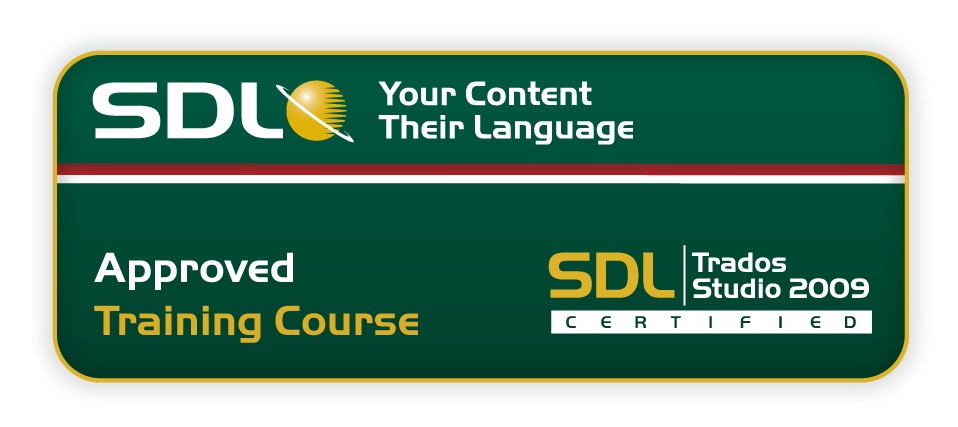

.png)