Automatically change capitals to lowercase with Ctrl+Q in memoQ? Initiator des Themas: Michael Beijer
|
|---|
Michael Beijer 
Vereinigtes Königreich
Local time: 07:44
Mitglied
Niederländisch > Englisch
+ ...
I already asked this in the memoQ mailing list, but since no one came up with anything yet I thought I'd ask it here again.
I am looking for a way to automatically change any capitals to lowercase when
sending terms to my TB via Ctrl+Q. Does someone perhaps have an AHK script or
other trick for this?
Michael
| | | | | Would be an interesting challenge | Feb 6, 2013 |
Do you mean changing the text to lowercase on both the source and the target?
I reckon this would require a pseudo-Ctrl+Q, i.e. using Autohotkey to capture Ctrl+Q when pressed inside of memoQ and instead trigger a Ctrl+E followed by the necessary manipulation in the dialog box (moving around in the dialog box, copying the text to the Clipboard and manipulate it with Autohotkey there into lowercase to paste it again on site) and then an Alt+O to dismiss the dialog box.
I... See more Do you mean changing the text to lowercase on both the source and the target?
I reckon this would require a pseudo-Ctrl+Q, i.e. using Autohotkey to capture Ctrl+Q when pressed inside of memoQ and instead trigger a Ctrl+E followed by the necessary manipulation in the dialog box (moving around in the dialog box, copying the text to the Clipboard and manipulate it with Autohotkey there into lowercase to paste it again on site) and then an Alt+O to dismiss the dialog box.
I reckon that in theory this is relatively easy to do. The tricky part can come with the expansion of the dialog box, i.e. the Less and More buttons, which could make it more difficult to navigate the dialog's objects to get to the text to be edited. This would require a bit of thinking since the dialog box title does not change when you expand or contract it, which would have been a way of identifying what fields you have to navigate.
Such an Autohotkey development would also have trouble if Kilgray introduced any changes in the dialog box. ▲ Collapse
| | | | Sam Pinson 
Vereinigte Staaten
Local time: 00:44
Mitglied (2011)
Russisch > Englisch
| Shift-F3 might help | Feb 6, 2013 |
Shift-F3 will cycle the current selection through all lowercase, standard sentence-case, camel-case, and all uppercase.
| | | | | Another much simpler approach | Feb 6, 2013 |
Another possibility with Autohotkey would be to use the commands necessary to:
1. Copy the selection in the target to the Clipboard, and then to a variable. Paste the lowercase of the Clipboard to the target selection, making sure to re-select the text after this operation. The variable taken before keeps the original form of the target selection.
2. Press F2 and the same as step 1, but now with the source column and its own source-text variable.
3. Do Ctrl+Q (act... See more Another possibility with Autohotkey would be to use the commands necessary to:
1. Copy the selection in the target to the Clipboard, and then to a variable. Paste the lowercase of the Clipboard to the target selection, making sure to re-select the text after this operation. The variable taken before keeps the original form of the target selection.
2. Press F2 and the same as step 1, but now with the source column and its own source-text variable.
3. Do Ctrl+Q (actually to another combination, which you will need to define in memoQ in replacement of Ctrl+Q, since the latter will be captured by Autohotkey.
4. (We are still in the source) Paste the source-text variable. This reverts the source text to what it was before.
5. Do Tab. Paste the target-text variable. This reverts the target text to what it was.
After this approach, you can still use your Ctrl+Q naturally.
I just thought I'd give the idea in case anyone has the time to make the macros sooner than I can. ▲ Collapse
| | |
|
|
|
Michael Beijer 
Vereinigtes Königreich
Local time: 07:44
Mitglied
Niederländisch > Englisch
+ ...
THEMENSTARTER | Pulover's Macro Creator | Feb 6, 2013 |
Thanks guys,
I might try and create one with the help of ‘Pulover's Macro Creator’ for AutoHotkey.
Some info:
‘Pulover's Macro Creator is a Free Automation and Script Writting Tool with a graphic interface based on AutoHotkey language. It features a large range of automation commands, has a built-in recorder and can capture inputs in its interface. The macros can be executed from the program itself or you can export them to AutoHotkey Script forma... See more Thanks guys,
I might try and create one with the help of ‘Pulover's Macro Creator’ for AutoHotkey.
Some info:
‘Pulover's Macro Creator is a Free Automation and Script Writting Tool with a graphic interface based on AutoHotkey language. It features a large range of automation commands, has a built-in recorder and can capture inputs in its interface. The macros can be executed from the program itself or you can export them to AutoHotkey Script format.
It's more than a Macro Recorder! You can add not only keystrokes and mouse actions to your scripts but also manage windows, controls, files, strings, search images/pixels and even create If/Else Statements to control the flow of your Macros! Everything with a friendly and intuitive interface.
If you don't know much about programming it can help you create macros to automate various tasks or you can export it to working AHK Scripts. You don't have to understand every command, with only the Record, Play and Export buttons you can record, test and create working macros with hotkeys. The default settings should be suitable for most users.
And if you're already familiar with AHK or programming, it can save you time creating and editing macros. You can Export the script, join different macros in one script with hotkeys of your choice and the Preview Window allows you to easily copy the generated code to use in your projects. Or you can use the Play feature to execute the macro without having to create a new script everytime. PMC has also advanced features such as Variables Assignment, Functions and COM Interface.’
-> http://www.autohotkey.net/~Pulover/#.URJjhUazk4k

Michael ▲ Collapse
| | | |
Unfortunately these wizards and creators are far from creating a sleek, compact coding, but it could be a good idea to try.
Just tell me: you do mean to change all letters to lowercase, right? Not just the first letter.
| | | | Michael Beijer 
Vereinigtes Königreich
Local time: 07:44
Mitglied
Niederländisch > Englisch
+ ...
THEMENSTARTER
Yes, all letters!
Michael
| | | | To report site rules violations or get help, contact a site moderator: You can also contact site staff by submitting a support request » Automatically change capitals to lowercase with Ctrl+Q in memoQ? | Pastey |
|---|
Your smart companion app
Pastey is an innovative desktop application that bridges the gap between human expertise and artificial intelligence. With intuitive keyboard shortcuts, Pastey transforms your source text into AI-powered draft translations.
Find out more » |
| | Trados Business Manager Lite |
|---|
Create customer quotes and invoices from within Trados Studio
Trados Business Manager Lite helps to simplify and speed up some of the daily tasks, such as invoicing and reporting, associated with running your freelance translation business.
More info » |
|
| | | | X Sign in to your ProZ.com account... | | | | | |