To report site rules violations or get help, contact a site moderator:
You can also contact site staff by submitting a support request » FineReader and pictures in table cells
| ||||||||||||||||||||||||||||||||||||||||||||||||||||||||||||||
Your current localization setting
Deutsch
Select a language
Close search