Proofreading in SDL Trados Initiator des Themas: Md Abu Alam
|
|---|
Md Abu Alam 
Bangladesch
Local time: 00:40
Mitglied (2009)
Englisch > Bengali
+ ...
SITE LOCALIZER
I use SDL Trados 2017, but I never performed proofread/review project. One of my client has sent me a Trados package for proofreading and wrote: "Please track your changes in Trados". Does she mean maintaining of track change? How can I do it (I mean menu, sub-menu etc) .
| | | | Samuel Murray 
Niederlande
Local time: 19:40
Mitglied (2006)
Englisch > Afrikaans
+ ...
Md Abu Alam wrote:
How can I do it (I mean menu, sub-menu etc).
You need to click a tab called "Review", but it doesn't show up unless you've opened a file. You first have to open a file. Then a "Review" tab will appear. Click it, and then click a button called "Track changes".
Note that unlike in MS Word, tracked changes in Trados is not a document property but a program property. This means that if you close Trados and then reopen it to continue working on a file in which you had previously used tracked change, you'll have to remember to re-enable tracked changes. Trados doesn't remember that.
[Edited at 2019-01-11 09:43 GMT]
| | | | | Open for Review | Jan 11, 2019 |
... instead of Open for translation and then the default is track changes on.
| | | | Md Abu Alam 
Bangladesch
Local time: 00:40
Mitglied (2009)
Englisch > Bengali
+ ...
THEMENSTARTER SITE LOCALIZER
I understood. Thank you very much.
| | |
|
|
|
| open for review | Jan 11, 2019 |
In Studio, to be able to review/proofread a file, you need to select the relevant file and then select "open for review" either on the menu or by right-clicking the file name.
I use the 2019 version where "track changes" is the default mode on in the review functionality. I don't know whether this applies to 2017 too or not. But first, you have to open the file in the review mode and not in the translation mode.
Edit: I apologize for repeating the previous comments :/... See more In Studio, to be able to review/proofread a file, you need to select the relevant file and then select "open for review" either on the menu or by right-clicking the file name.
I use the 2019 version where "track changes" is the default mode on in the review functionality. I don't know whether this applies to 2017 too or not. But first, you have to open the file in the review mode and not in the translation mode.
Edit: I apologize for repeating the previous comments :/ I was away from the keyboard for a short time and I forgot to refresh it before posting my comment.
[Edited at 2019-01-11 07:41 GMT] ▲ Collapse
| | | |
Suggestion: upon completing proofreading, check up your work. Make a copy of that file, as help file, accept all track changes, and run spellcheck, or see whether you made some issues while proofreading (merged words when changing/deleting something, made double spaces etc. - it happens)
[Edited at 2019-01-11 12:34 GMT]
| | | |
Gordana Sujdovic wrote:
Suggestion: upon completing proofreading, check up your work. Make a copy of that file, as help file, accept all track changes, and run spellcheck, or see whether you made some issues while proofreading (merged words when changing/deleting something, made double spaces etc. - it happens)
[Edited at 2019-01-11 12:34 GMT]
There is already an option for this.
When you open the file for review, on the review tab of the ribbon, you will see a button "Final Mode".
It works just like in Microsoft Word: You can switch the modes with and without the changes shown.
In my opinion, it is quite a safe and easy method of final proofreading a review.
| | | |
Thanks:) Never enough learning and so many CATs, online platforms, buttons...This info will be helpful for other translators, for sure.
| | |
|
|
|
| help with the review of a bilingual table | Feb 14, 2022 |
Hi everyone!
My client asked me to review a bilingual Word table using Trados. How shall I do that?
If I open the Review tab in Trados the target text appears on the left, together with the source document.
Thanks.
| | | | expressisverbis
Portugal
Local time: 18:40
Mitglied (2015)
Englisch > Portugiesisch
+ ...
| Stepan Konev 
Russische Föderation
Local time: 21:40
Englisch > Russisch
| You need the entire project | Feb 14, 2022 |
Francesco Toscano wrote:
My client asked me to review a bilingual Word table using Trados Is it a simple 2-column table created by your client or a special Trados-generated and properly marked up table? In both cases you will have to prepare the file for work. How you prepare it depends on your answer to the above question. But both cases involve hacking — you can't just open a 2-column Word table in Trados and go on.
If you are not prepared for hacking, ask your client to send you a package.
| | | | Natalie 
Polen
Local time: 19:40
Mitglied (2002)
Englisch > Russisch
+ ...
Moderator dieses Forums SITE LOCALIZER | Hi Francesco | Feb 14, 2022 |
Francesco Toscano wrote:
Hi everyone!
My client asked me to review a bilingual Word table using Trados. How shall I do that?
If I open the Review tab in Trados the target text appears on the left, together with the source document.
Thanks.
In addition to what has been already said, if this is a Trados-generated file, then you can simply proofread it in Word with tracked changes and send back to the client who will be able to import it back to Trados. That's all.
While proofreading be cautious in order not to change in the table of anything else besides the proofread target column. Also do not change the filename.
| | |
|
|
|
| bilingual table which was built manually | Feb 14, 2022 |
Stepan Konev wrote:
Francesco Toscano wrote:
My client asked me to review a bilingual Word table using Trados Is it a simple 2-column table created by your client or a special Trados-generated and properly marked up table? In both cases you will have to prepare the file for work. How you prepare it depends on your answer to the above question. But both cases involve hacking — you can't just open a 2-column Word table in Trados and go on.
If you are not prepared for hacking, ask your client to send you a package.
Basically it is a 3k segment document. The agency/client provided a bilingual table which was built manually.
So I guess this is the reason why I cannot review the document in Trados.
I will ask the agency for help, thanks.
| | | | To report site rules violations or get help, contact a site moderator: You can also contact site staff by submitting a support request » Proofreading in SDL Trados | Protemos translation business management system | Create your account in minutes, and start working! 3-month trial for agencies, and free for freelancers!
The system lets you keep client/vendor database, with contacts and rates, manage projects and assign jobs to vendors, issue invoices, track payments, store and manage project files, generate business reports on turnover profit per client/manager etc.
More info » |
| | Trados Business Manager Lite | Create customer quotes and invoices from within Trados Studio
Trados Business Manager Lite helps to simplify and speed up some of the daily tasks, such as invoicing and reporting, associated with running your freelance translation business.
More info » |
|
| | | | X Sign in to your ProZ.com account... | | | | | |