Two automatic indexes in the same Word document Initiator des Themas: Mervyn Henderson (X)
|
|---|
Mervyn Henderson (X) 
Spanien
Local time: 14:09
Spanisch > Englisch
+ ...
Hi,
Does anybody know how to "disconnect" two automatic indexes in the same Word document, so that the page numbering on the second index, which starts on page 16 or whatever, doesn't take account of the fact of the pages already used, and starts off from scratch as well, like this for example:
1. Purpose of the contract ....................... 1
1.1 General ...............................................1
etc.
I've tried entering a page ... See more Hi,
Does anybody know how to "disconnect" two automatic indexes in the same Word document, so that the page numbering on the second index, which starts on page 16 or whatever, doesn't take account of the fact of the pages already used, and starts off from scratch as well, like this for example:
1. Purpose of the contract ....................... 1
1.1 General ...............................................1
etc.
I've tried entering a page jump section, but it doesn't help
TIA,
Mervyn ▲ Collapse
| | | | Boris Kimel 
Israel
Local time: 15:09
Englisch > Russisch
+ ...
| Ken Cox 
Local time: 14:09
Deutsch > Englisch
+ ...
| one way to do it... | Nov 23, 2008 |
Is to first format each section of the document as a separate Word section by inserting a section break ahead of each section. To do this, position the cursor at the end of the last line of the previous section, select Insert > 'Break...', and then select either 'Continuous' or 'Next page' under 'Section break type', as appropriate.
After you have entered the section breaks, go to each section in turn, place the cursor somewhere in the section, and select Insert >' Page Numbers...'.... See more Is to first format each section of the document as a separate Word section by inserting a section break ahead of each section. To do this, position the cursor at the end of the last line of the previous section, select Insert > 'Break...', and then select either 'Continuous' or 'Next page' under 'Section break type', as appropriate.
After you have entered the section breaks, go to each section in turn, place the cursor somewhere in the section, and select Insert >' Page Numbers...'. In the Page Numbers dialog, click 'Format...', and in the Page Number Format click the 'Start at:' setting and enter the first page number to be used in that section.
This does not produce two disconnected tables of contents, but it does give you a table of contents with each section having its own page numbers (and of course, each section has its own page numbers). Is this what you want? ▲ Collapse
| | | | Mervyn Henderson (X) 
Spanien
Local time: 14:09
Spanisch > Englisch
+ ...
THEMENSTARTER
Boris and Ken. I'll investigate later, and submit a full report. With separate sections and page numbering, hopefully.
Mervyn
| | |
|
|
|
Mervyn Henderson (X) 
Spanien
Local time: 14:09
Spanisch > Englisch
+ ...
THEMENSTARTER | In the end ... | Nov 24, 2008 |
... I copped out and went for the simpler option of doing two documents. The online help was too vast to help, and I didn't have a lot of time, and the other option of page breaks etc. doesn't give the two separate indexes.
Still, thanks again.
Mervynh
| | | | To report site rules violations or get help, contact a site moderator: You can also contact site staff by submitting a support request » Two automatic indexes in the same Word document | CafeTran Espresso | You've never met a CAT tool this clever!
Translate faster & easier, using a sophisticated CAT tool built by a translator / developer.
Accept jobs from clients who use Trados, MemoQ, Wordfast & major CAT tools.
Download and start using CafeTran Espresso -- for free
Buy now! » |
| | Anycount & Translation Office 3000 | Translation Office 3000
Translation Office 3000 is an advanced accounting tool for freelance translators and small agencies. TO3000 easily and seamlessly integrates with the business life of professional freelance translators.
More info » |
|
| | | | X Sign in to your ProZ.com account... | | | | | |