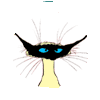Downloading Outlook contents into a different hard disk Initiator des Themas: two2tango
|
|---|
two2tango 
Argentinien
Local time: 03:30
Mitglied
Englisch > Spanisch
+ ...
How can I download the contents of my Outlook on another computer´s hard disk?
Any help will be appreciated.
Kindest regards,
Haydée
| | | | Brandis (X)
Local time: 07:30
Englisch > Deutsch
+ ...
| copy the outlook .pst files | Jun 23, 2005 |
Hi!
to the other hard disc and patch them under C:\Documents and Settings\Administrator\Local Settings\Application Data\Microsoft\Outlook .
and start the outlook, all your mails will go. But you need to generate similar account - profiles I think.BTW if you have domain accounts like the proz.domain account with pop3 and SMTP etc., you may have to copy these files as well to the new comp. or download from your domain and register on the new comp in the regedit, so that they also work... See more Hi!
to the other hard disc and patch them under C:\Documents and Settings\Administrator\Local Settings\Application Data\Microsoft\Outlook .
and start the outlook, all your mails will go. But you need to generate similar account - profiles I think.BTW if you have domain accounts like the proz.domain account with pop3 and SMTP etc., you may have to copy these files as well to the new comp. or download from your domain and register on the new comp in the regedit, so that they also work.
Rgds, Brandis
[Edited at 2005-06-24 17:47] ▲ Collapse
| | | |
Hi Haydée, how are you?
I guess you just have to locate a file named Outlook.pst. This file contains all your e-mails, folders, address lists and so on. Save it wherever you like and you will be able to access the data from any computer running Microsoft Outlook.
Saludos!
Luciano
[Edited at 2005-06-23 03:37]
| | | | lien
Niederlande
Local time: 07:30
Englisch > Französisch
+ ...
| Import / Export wizard | Jun 23, 2005 |
In Outlook, menu above
File > Import / Export > Export to a file and you choose the folders you want to export and where to.
| | |
|
|
|
Ruben Berrozpe (X) 
Englisch > Spanisch
lien wrote:
In Outlook, menu above
File > Import / Export > Export to a file and you choose the folders you want to export and where to.
Actually, you can do this with individual folders, which is great if you intend to preserve your folder structure (e.g., Work + subfolders in one file, Personal + subfolders in another file, Inbox in a third file, etc.)
Good luck,
Rb
| | | |
In reply to above posts, you must locate this file as directed above and just copy it. Than in a new computer you can either replace the old one or you can import data from the file that you copied. You will not need to have the same name of the account.
But there is another thing. How can you change the default location for this file. I would like to move it to another partition so that when the system crashes and the system partition needs formatting (which happened previously), ... See more In reply to above posts, you must locate this file as directed above and just copy it. Than in a new computer you can either replace the old one or you can import data from the file that you copied. You will not need to have the same name of the account.
But there is another thing. How can you change the default location for this file. I would like to move it to another partition so that when the system crashes and the system partition needs formatting (which happened previously), I will not lose all data. I know I can copy it, which I do, but this way could be safer anyway.
Piotr ▲ Collapse
| | | | Éric Cléach 
Frankreich
Local time: 07:30
Mitglied (2005)
Englisch > Französisch
| Moving Outlook.pst on another hard drive | Jun 25, 2005 |
Hi,
There is an easy way to move the Outlook.PST file. This works with Win XP Home/Pro and Office 2003. I haven't tried with other versions.
1) Copy the PST file from the default location (Documents & Settings\(username)\Application Data\Local Settings\Microsoft\Outlook) and paste it into another partition/folder.
2) In Windows Control Panel, find an icon named "Mail" (or something similar : I use a French version of Windows/Office) and double-click on it. ... See more Hi,
There is an easy way to move the Outlook.PST file. This works with Win XP Home/Pro and Office 2003. I haven't tried with other versions.
1) Copy the PST file from the default location (Documents & Settings\(username)\Application Data\Local Settings\Microsoft\Outlook) and paste it into another partition/folder.
2) In Windows Control Panel, find an icon named "Mail" (or something similar : I use a French version of Windows/Office) and double-click on it. Then click on "profiles". Click on Properties, then on "Data files" ("Fichier de données" in FR). Then, add the "new" Outlook PST located in your "safe" partition.
3) The "old" PST is still the default location for new e-mails. You have to change this BEFORE being allowed to delete it. In your profile properties, then click on "Accounts", and modify the default location for new e-mails. It will probably have the same name as the old one, but just choose the second one. Apply this change : it will be applied on ALL accounts.
4) Then, go back to the "Data Files" manager & delete the old PST. Then you can delete this file from your hard drive...
By the way : the PST contains MOST of your data (accounts, mails, tasks, contacts, etc.), but not ALL (rules, some settings, etc.). So when you will format C:, you will have to fine-tune the settings in Outlook, except if you use the Settings backup wizard for Office.
Hope this helps !
[Edited at 2005-06-25 12:10] ▲ Collapse
| | | | | it did not work | Jun 25, 2005 |
thanks for the reply, but it did not work, because I could not change the default location, it still remained with the old file. But I found a simpler way. I will try to explain it, but I have a Polish version so folder and command names may be a bit different than in English Windows. Either in Control Panel/Mail as you described, instead of adding a new folder for your files, go to the default location, than you have this command "open folder", you open it and then you move the outlook.pst file... See more thanks for the reply, but it did not work, because I could not change the default location, it still remained with the old file. But I found a simpler way. I will try to explain it, but I have a Polish version so folder and command names may be a bit different than in English Windows. Either in Control Panel/Mail as you described, instead of adding a new folder for your files, go to the default location, than you have this command "open folder", you open it and then you move the outlook.pst file to another location using a task bar on the left. Then you open Outlook and show the new location to the program. It really works.
Piotr ▲ Collapse
| | | | To report site rules violations or get help, contact a site moderator: You can also contact site staff by submitting a support request » Downloading Outlook contents into a different hard disk | Wordfast Pro | Translation Memory Software for Any Platform
Exclusive discount for ProZ.com users!
Save over 13% when purchasing Wordfast Pro through ProZ.com. Wordfast is the world's #1 provider of platform-independent Translation Memory software. Consistently ranked the most user-friendly and highest value
Buy now! » |
| | Anycount & Translation Office 3000 | Translation Office 3000
Translation Office 3000 is an advanced accounting tool for freelance translators and small agencies. TO3000 easily and seamlessly integrates with the business life of professional freelance translators.
More info » |
|
| | | | X Sign in to your ProZ.com account... | | | | | |